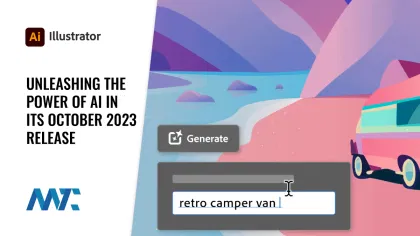
Adobe has long been a pioneer in the world of creative software. I’m an avid Illustrator user and enjoy using the vector-based graphic creation platform. With the rapid acceleration of AI-powered graphic creation, I started to doubt the future of graphic design platforms like Adobe Illustrator and its other family of products.
Imagine my excitement this morning when I opened Illustrator and found this message: promoting their new Text to Vector Graphic Beta:
Illustrator is taking a significant leap forward with its latest release by integrating artificial intelligence (AI) into the design process. Let’s delve into some of the exciting AI-powered features that are set to transform the way designers work:
Text to Vector Graphic
One of the standout beta features in this release is Text to Vector Graphic (beta) powered by Adobe Firefly, Adobe’s family of creative generative AI models.
This innovative tool effortlessly transforms your creative ideas into stunning vector graphics. Enter a simple description of the desired subject, scene, icon, or pattern, and watch as Illustrator generates multiple variations as output. Designers can then select the variation that best aligns with their artistic vision.
This feature saves time and expands the possibilities of what can be achieved in vector art creation. Here’s how to use Text to Vector Graphic:
- Use the Rectangle tool to add a rectangle placeholder for the vector graphic that you’ll generate.
- Use the Selection tool to select the rectangle, and in the Contextual Task Bar that appears, select Generate (beta). Then, select one of the following options:
- Subject: Generates a vector element without a background to add to your own artwork or to a generated scene.
- Scene: Generates an entire vector scene.
- Icon: Generates a simpler vector element without a background.
- Type in a description of the desired output in the prompt field. Alternatively, select a sample prompt in the Text to Vector Graphic (beta) section of the Properties panel.
- Optionally, do the following in the Properties panel:
- Toggle off “Match active artboard style” if you don’t want the output style to match the style of the active artboard. This option is enabled by default.
- Select “Settings” to adjust the level of detail in the output.
- Select “Style picker” to pick a style from an existing vector or image.
- Select Generate (beta) in the Contextual Task Bar. You get different variations of the vector as output. The first variation is automatically added to the placeholder.
- In the Contextual Task Bar, use the arrows to preview the variations and select the one that best fits your artwork.
In addition to the Contextual Task Bar and the Properties panel, you can access Text to Vector Graphic (beta) from Window > Text to Vector Graphic (beta). Additional AI features include:
- Create Realistic Mockups with Mockup – With the Mockup beta feature, Illustrator now empowers designers to create realistic art mockups on various objects like product packaging, mugs, and T-shirts. When applying vector art to a raster object, Illustrator intelligently honors the curves and edges of the object, and the vector art auto-adjusts onto the object non-destructively. This game-changer is for product designers and artists who want to see how their work will appear in the real world, providing a more immersive and realistic design experience.
- Convert Text within Images and Outlined Text into Live Text with Retype – Another exciting AI-driven beta feature in this release is Retype, which allows editing static text within a raster image or outlined text. By matching fonts from Adobe Fonts or your computer, Illustrator enables you to convert text within images into live text for easy editing. This feature streamlines the editing process, making it more convenient for designers to fine-tune their work.
- Smooth Paths with More Control – Illustrator also introduces the Smooth slider, which enhances the existing Smooth tool. This AI-powered tool provides designers with more control over smoothing levels for paths. Whether you want to smoothen the entire path or only a part of it, this feature allows for greater precision and customization in your designs.
Incorporating AI into Adobe Illustrator enhances the creative process by streamlining tasks, increasing precision, and expanding design possibilities. Designers can now work more efficiently and create with greater freedom. This latest release is a testament to Adobe’s commitment to empowering its users with cutting-edge tools.
Additional Features
There are a couple of more features that don’t incorporate AI but are quite exciting as well!
- Illustrator on the web (beta) – This new browser-based version of Illustrator lets you create and edit vector graphics anytime, anywhere. Seamlessly accessible from a desktop or laptop browser, it’s perfect for designers on the go. Discover the intuitive user interface and simplified workflows, and get started with your design journey.
- Share for Review – This new feature allows designers to create shareable links to PDF files without converting them to .ai or .aic files. This simplifies the collaboration process, making gathering feedback from clients, collaborators, and stakeholders effortless.
As we explore these new features, it’s clear that Adobe Illustrator’s October 2023 release is a game-changer for the design world. Whether you’re a professional designer or a creative enthusiast, these innovations are set to transform the way you bring your ideas to life. Don’t miss the opportunity to try these exciting features and take your design work to the next level.