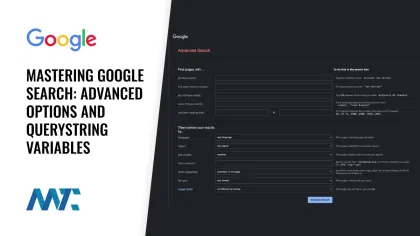
Google Search is a powerful tool that becomes even more versatile when you understand its advanced options. While many users rely on the basic search bar, Google’s advanced search capabilities allow for more precise and targeted results. This article will explore these advanced options, focusing on the querystring variables that power them.
Understanding Querystring Variables
Querystring variables are parameters added to a URL to modify or refine a search query. They appear after the “?” in a Google search URL and are separated by “&” symbols. By manipulating these variables, you can create highly specific searches without using the Advanced Search interface.
Here’s a comprehensive table of Google Search querystring variables, their definitions, and example links:
Advanced Search Techniques
While querystring variables offer granular control, Google also supports advanced search operators that can be used directly in the search bar. Here are some examples:
- Site-specific search:
site:example.com - File type search:
filetype:pdf - Exact phrase search:
"exact phrase" - Exclude words:
-excludedword - Range search:
2000..2020 - Related sites:
related:website.com - Cache view:
cache:website.com
Practical Applications
These advanced search options can be particularly useful for:
- Market research: Find competitor information or industry trends
- Content creation: Locate specific file types or recent publications on a topic
- SEO analysis: Identify backlinks or assess content visibility
- Academic research: Narrow searches to educational domains or specific file types
Mastering Google’s advanced search options can significantly enhance your ability to find relevant information quickly and efficiently. Whether you’re a marketer, researcher, or curious individual, understanding these querystring variables and search techniques will empower you to harness the full potential of the world’s most popular search engine.
Remember, while these advanced options are powerful, they require effective practice. Experiment with combinations to refine your search skills and discover new ways to access the needed information.