Collecting and analyzing customer input is essential for growth. With Google Workspace, Google Forms provides a seamless way to capture responses and directly import them into Google Sheets, where AI can automatically generate summaries.
This integration turns raw data into actionable insights with minimal effort. But why is this setup a game-changer compared to alternatives? And how can businesses in marketing and sales leverage it? Let’s break it down.
Table of Contents
Why This Is Tricky in Other Platforms
Tools like Typeform, SurveyMonkey, or Jotform excel at user-friendly form design, but integrating them with spreadsheets and AI summarization often feels like solving a puzzle with missing pieces. Here’s why:
- Fragmented Integrations: Exporting responses to spreadsheets typically requires the use of paid third-party services, such as Zapier or Make. These add costs and setup complexity, with potential delays in data syncing.
- Limited Native AI: While some platforms offer basic analytics, accurate AI-driven summarization—contextual insights from open-ended responses—is rare without custom coding or expensive add-ons. For instance, SurveyMonkey’s AI features are gated behind premium tiers and don’t natively push to spreadsheets.
- Scalability Hurdles: Handling high-volume responses can lead to API limits or manual exports, making real-time analysis a chore. In contrast, Google’s ecosystem is free for basic features, scales effortlessly, and embeds Gemini AI directly into Forms and Sheets for instant, no-code functionality.
This Google-native approach saves time, reduces errors, and keeps everything in one secure, collaborative space—ideal for teams juggling multiple tools.
Marketing and Sales Use Cases
For marketing teams, this setup transforms customer surveys into goldmines of insights. Imagine running a post-campaign feedback form: Responses automatically flow to Sheets, where AI summarizes sentiments, such as 80% praised the ad’s humor but flagged slow load times. Marketers can quickly iterate on content strategies without having to sift through hundreds of comments.
In sales, it’s a lead-generation powerhouse. A contact form on your site captures prospect details and pain points. AI then automatically categorizes them (e.g., High-intent demo request) or summarizes their needs (Prospect frustrated with competitor pricing—suggest bundle discount). Sales reps receive a ready-to-use pipeline view, which boosts close rates by prioritizing hot leads. Small businesses can track ROI on webinars, while enterprises analyze global feedback for personalized outreach—all without manual data entry.
The result? Faster decision-making, higher engagement, and data-driven growth, with AI handling the heavy lifting.
Step-by-Step Guide: Setting It Up
Ready to build? This process takes under 10 minutes and requires a Google account (Gemini features require a Workspace plan, such as Business Standard, or a Gemini add-on). We’ll create a form, link it to Sheets, and add an AI summarization field.
Step 1: Create Your Google Form
- Go to Google Forms and click the “+” to start a blank form.
- Add your questions: Include at least one open-ended type (short answer or paragraph) for AI to summarize—e.g., “What did you like most about our product?”
- Customize as needed: Add a title, description, and response settings (e.g., limit to one per user).
- Preview and test: Click the eye icon to ensure it flows well.
Pro tip: If you’re on Workspace Labs, use Gemini’s Help me create to draft the form from a prompt like Customer feedback survey for a SaaS tool.
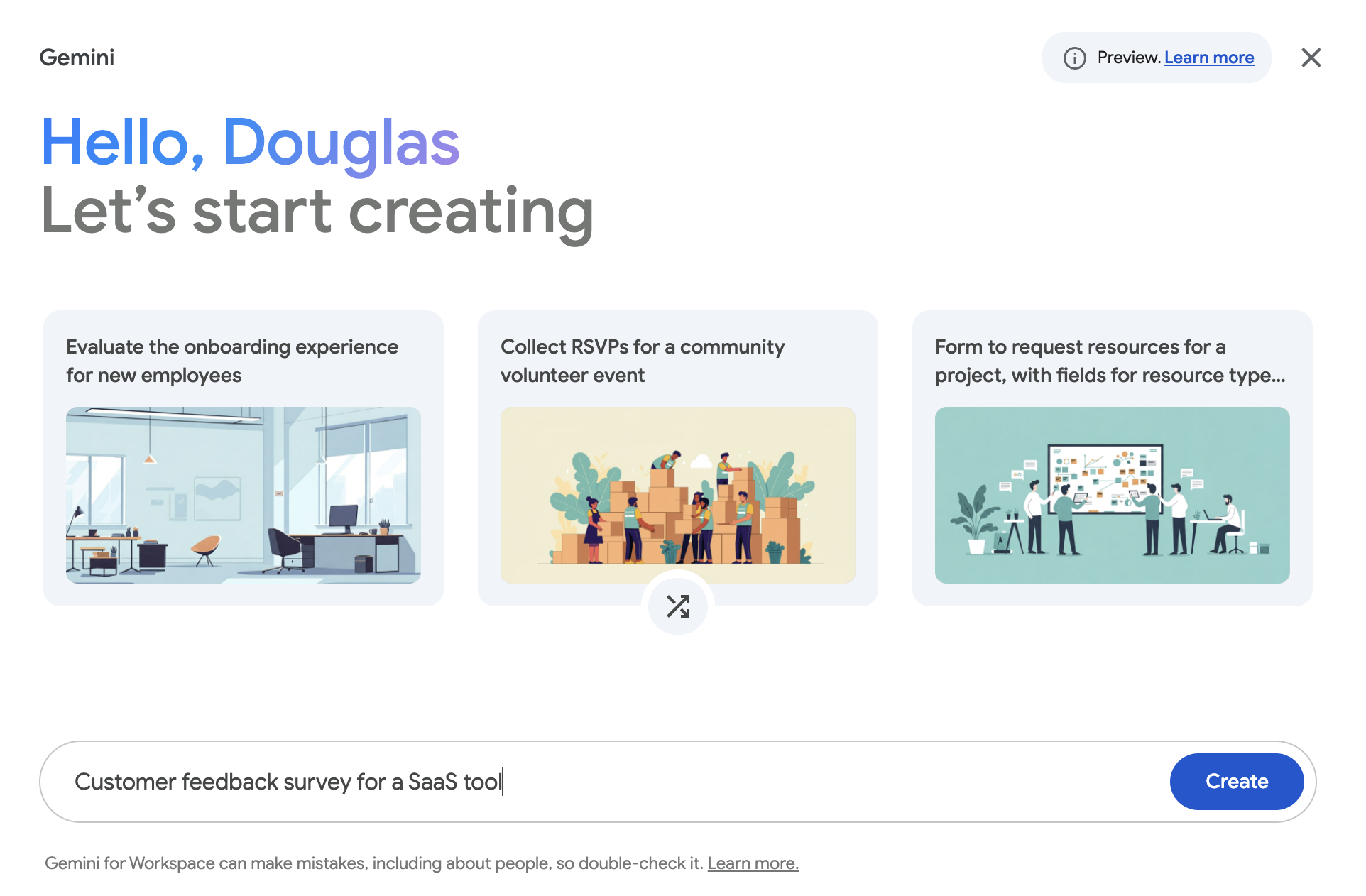
Step 2: Link Responses to a Google Sheet
- In your form, click the Responses tab at the top.
- Click the green Sheets icon (or More > Select destination for responses).
- Choose Create a new spreadsheet (or select an existing one).
- Click Create. Responses will now auto-populate a new tab in the Sheet, with timestamps and answers in columns.
This setup ensures every submission updates the Sheet in real-time—no exports needed.
Step 3: Add an AI Summarization Field in Sheets
- Open the linked Sheet (it’ll appear in your Drive).
- In a new column (e.g., Column F, labeled “Summarize”), select the first data row (e.g., Row 2).
- Enter the AI formula:
=AI("Summarize the key feedback from this response in one sentence, highlighting sentiment.", A2:M2)
- Replace
A2:M2with your response range (e.g., timestamp, name, feedback columns). - Customize the prompt: For sales leads, try
=AI("Categorize this inquiry as 'hot lead', 'warm', or 'cold', and summarize needs.", C2:D2).
- Press Enter. Gemini generates the summary instantly.
- Drag the formula down to apply it to all rows. For new responses, it auto-fills.
Refresh outputs if data changes by selecting cells and clicking “Refresh and insert.” If you have 3–200 responses, you can also generate bulk summaries directly in Forms’ Responses tab for a quick overview, then copy-paste into Sheets if needed.
Optimization
- Requirements Check: Ensure your Workspace plan supports Gemini (e.g., Business Standard+). Free users receive basic Forms/Sheets, but with limited AI capabilities.
- Privacy First: Forms respect sharing settings—collaborators also see the Sheet, so manage access via Drive.
- Advanced Tweaks: For dynamic updates, use Apps Script to trigger summaries on submission, or combine with Sheets’ charts for visual dashboards.
- Troubleshooting: If AI doesn’t appear, check your language (English-only for now) or admin settings.
With this workflow, your Google Form becomes a smart data engine. Start small with a feedback form, scale to enterprise surveys, and watch your business insights soar.
Bonus: Add an Email Trigger for Hot Prospects
You can set up an automated email trigger in Google Sheets when an AI summarization flags a sales lead as hot. This leverages Google Apps Script (a free, no-code-friendly tool) to monitor new form responses, evaluate the AI-generated summary, and send a personalized email via Gmail. It’s a powerful way to ensure your sales team gets instant alerts, turning insights into action without manual checks.
Step 1: Prepare Your Sheet
- Open the Sheet linked to your Form (from the article’s Step 2).
- Ensure you have an “AI Summary” column (e.g., Column F) with the formula like =AI(“Categorize this as ‘hot lead’, ‘warm’, or ‘cold’ based on urgency and needs.”, C2:D2).
- Add two new columns for tracking:
- Column G: “Email Sent” (formula: =IF(F2=”hot lead”, “Yes”, “No”)—drag down).
- Column H: “Email Timestamp” (will auto-populate via script).
Step 2: Open Apps Script
- In your Sheet, go to Extensions > Apps Script. This opens the script editor in a new tab.
- Delete any default code, and paste the script below (customize as noted).
Step 3: Write and Save the Script
Here’s a simple, ready-to-use script. It checks if the AI summary contains “hot lead,” then sends an email to your sales team’s shared inbox (or a specific rep).
function onFormSubmit(e) {
var sheet = e.source.getActiveSheet();
var row = e.range.getRow(); // The row with the new response
var aiSummary = sheet.getRange(row, 6).getValue(); // Assuming Column F (6) is AI Summary
if (aiSummary && aiSummary.toString().toLowerCase().includes('hot lead')) {
var emailData = sheet.getRange(row, 1, 1, 8).getValues()[0]; // Grab row data (adjust columns as needed)
var prospectEmail = emailData[2]; // e.g., Column C for prospect's email
var prospectName = emailData[1]; // e.g., Column B for name
var feedback = emailData[3]; // e.g., Column D for key feedback
// Customize email details
var subject = `Hot Lead Alert: ${prospectName} Needs Immediate Follow-Up`;
var body = `
Hi Sales Team,
New hot lead from form: ${prospectName} (${prospectEmail}).
Key Insights from AI: ${aiSummary}
Original Feedback: ${feedback}
Action: Reply ASAP with a personalized demo offer.
Full Response Link: ${sheet.getUrl()} (Row ${row})
Best,
Auto-Lead Bot
`;
// Send to your team's email (or dynamically assign based on territory)
GmailApp.sendEmail('sales@yourcompany.com', subject, body);
// Update tracking columns
sheet.getRange(row, 7).setValue('Yes'); // Column G: Email Sent
sheet.getRange(row, 8).setValue(new Date()); // Column H: Timestamp
}
}- Customizations:
- Adjust column numbers (e.g., getRange(row, 6) for F).
- Change the email recipient or add CCs: GmailApp.sendEmail(‘sales@yourcompany.com’, subject, body, {cc: ‘manager@yourcompany.com’});.
- For prospect outreach: Swap the recipient to prospectEmail and tweak the body for a welcome message.
- Enhance AI prompt in the Sheet formula for better categorization (e.g., add “if mentions ‘urgent’ or ‘demo now'”).
- Click the disk icon to Save (name your project, e.g., “Hot Lead Email Trigger”).
- Grant permissions: Run the function once manually (select onFormSubmit from the dropdown and click Run). Approve the Gmail/Sheets scopes when prompted.
Step 4: Set Up the Trigger
- In Apps Script, click the clock icon (Triggers) on the left.
- Click + Add Trigger (bottom right).
- Configure:
- Function: onFormSubmit
- Deployment: Head
- Event source: From spreadsheet
- Event type: On form submit
- Click Save. Authorize if needed.
Step 5: Test It Out
- Submit a test response via your Form (e.g., something urgent like “Need a demo today—current tool is too slow!”).
- Check the Sheet: AI should flag it as “hot lead,” and the email should arrive in seconds.
- Monitor the script’s execution log (in Apps Script > Executions) for any errors.
Pro Tips and Troubleshooting
- Rate Limits: Gmail caps at 100–1,500 emails/day (based on your Workspace plan)—plenty for most teams.
- Security: Scripts run under your account, so use a shared “alerts@yourcompany.com” for sending.
- Advanced Ideas: Integrate with Google Calendar for auto-scheduling calls, or Slack via webhook for team notifications. For non-hot leads, add conditional logic to nurture with drip emails.
- If It Breaks: Common issues? Check column indices or ensure the Sheet isn’t filtered. Debug by adding Logger.log(aiSummary); to the script and viewing logs.
This setup turns your Form into a proactive sales machine. Scale it across multiple forms (e.g., one for demos, one for support tickets), and you’ll see conversion lifts in no time. If you hit snags, Google’s Apps Script docs or Workspace community forums have great examples. What’s your first use case?