One of the more innovative ways businesses are telling their stories today is through location-based video. Whether it’s a real estate agency highlighting a neighborhood, a tourism board promoting a destination, or a brand introducing its headquarters, cinematic flyovers and sweeping aerial shots can make a powerful impression. Until recently, producing those kinds of visuals meant hiring a drone operator or buying expensive stock footage. Google Earth Studio changes that.
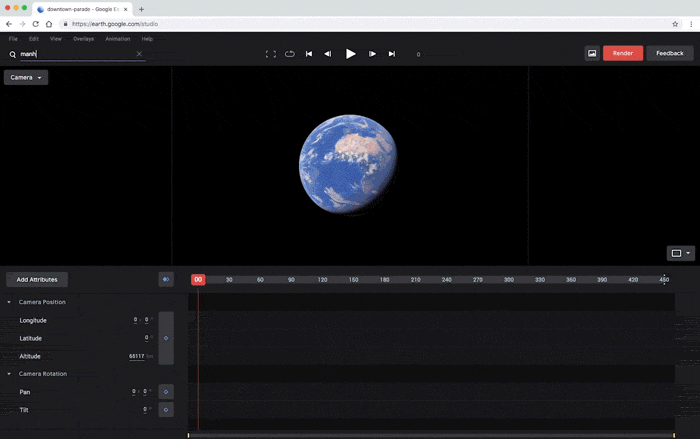
This free, browser-based animation tool enables you to create professional-looking videos of any location on the planet in just a matter of minutes.
Introducing Google Earth Studio
Google Earth Studio runs directly in the browser. After signing in with a Google account, you’re greeted with an interactive globe and the option to start a new project. At this point, you can either begin with a blank canvas and plot your own camera movements or choose from a set of quick-start templates.
- Blank Project: This option gives you total control, letting you plot every movement of the camera path, keyframes, and transitions from scratch. It’s best for marketers who want precise customization and are comfortable working with video editing timelines.
- Quick Starts: These are prebuilt templates that create common cinematic effects instantly. By selecting a style and applying it to your chosen location, you can generate a polished sequence without needing to configure every detail.
The Quick Start library includes several distinct options. A Zoom To pulls viewers directly into a landmark. An Orbit rotates smoothly around an object, offering a full 360-degree view. Point-to-Point flies across locations, making it ideal for mapping journeys or connecting multiple sites. Spiral adds a dramatic circling motion, while Fly To and Orbit combine the cinematic arrival of a fly-in with the immersive perspective of an orbit.
Building Your First Sequence
To see how this works in practice, here’s a video I found that showcases Krakow’s Wawel Royal Castle. Choosing the Fly To and Orbit template and locating Krakow on the globe automatically generates a camera path that flies to the castle and begins circling it. From there, you can refine the sequence by adjusting key attributes.
- Altitude and Radius: The end altitude determines how high or low the camera finishes its orbit, while the orbit radius controls the width of the circle around the landmark. Adjusting these settings changes whether your video feels like a sweeping panorama or an intimate close-up.
- Duration: The default animation length is about twenty-five seconds, but extending this to thirty seconds can create a smoother, more cinematic feel.
- Approach Angle: This setting determines the starting point of the orbit and whether the camera moves clockwise or counterclockwise. Although subtle, these choices influence the pacing and energy of the scene.
Editing in the Timeline
Once the basics are set, Google Earth Studio opens a full editing panel. On one side, you see the globe with a trajectory line marking your camera’s movement; on the other, a rendered preview of the sequence. Along the bottom, a timeline displays keyframes. Keyframes are essentially markers that tell the camera how to move over time.
- Field of View: Adjusting the field of view allows you to mimic the effects of camera lenses. A wide view establishes the scale of a cityscape, while a narrow telephoto-style view creates compression and brings distant elements closer together. By keyframing changes in the field of view, you can start with a wide shot and gradually zoom in for a dramatic effect.
- Time of Day: Perhaps the most cinematic option, this feature allows you to change the position of the sun. You can cast your subject in golden-hour light, create the drama of twilight, or even show the stars of the Milky Way overhead. This instantly transforms the tone of your video.
- Overlays: Enabling clouds and 3D buildings adds realism and depth. Skies exhibit natural variation, and urban areas become far more dynamic with their detailed structures.
Transitions can be smoothed out by right-clicking on keyframes and applying ease-in or ease-out, giving the camera movement a polished, professional flow.
Project Settings and Output
Before rendering, it’s essential to review the project settings to ensure your final product aligns with your marketing needs.
- Resolution: Projects can be exported in up to 4K (3840 × 2160), which is ideal for high-quality displays, trade show screens, and YouTube campaigns.
- Frame Rate: Choosing sixty frames per second allows for slow-motion flexibility, while thirty frames per second delivers standard cinematic pacing.
- Planetary Options: Although Earth is the default, you can also animate views of the Moon or Mars for more creative applications.
When you’re satisfied, the render panel lets you export your sequence. You can choose between an image sequence for further editing or a completed MP4 video. Google’s cloud servers handle rendering, and once finished, you’ll receive an email with a download link. The output includes a small Google Earth watermark, which you can leave in place or crop out during editing.
Google Earth for Marketing
Google Earth Studio opens up possibilities that were once cost-prohibitive. A real estate agency can showcase a property’s surroundings to highlight its setting. A tourism board can showcase a destination bathed in golden light. A brand can create immersive backdrops for events or social campaigns without spending on stock video or drone shoots. What makes it so powerful is the combination of accessibility and cinematic quality. In under an hour, a marketer can create content that appears to have been captured by a professional aerial crew.
Cinematic video no longer requires large budgets or specialized equipment. With Google Earth Studio, marketers can produce compelling, location-based animations in minutes, combining dynamic camera paths, dramatic lighting, and realistic overlays. By weaving geography into storytelling, brands can capture attention and connect audiences to places in a way that static visuals simply cannot achieve.