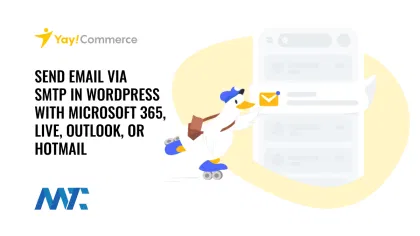
If you’re running WordPress as your content management system, the system is typically configured to push email messages (like system messages, password reminders, etc.) through your host. However, this isn’t an advisable solution for a couple of reasons:
- Some hosts actually block the ability to send outbound emails from the server so that they’re not a target for hackers to add malware that sends emails.
- The email that comes from your server typically isn’t authenticated and validated through email deliverability authentication methods like SPF or DKIM. That means these emails may just be routed directly to the junk folder.
- You don’t have a record of all the outbound emails that are pushed from your server. By sending them via your Microsoft 365, Live, Outlook, or Hotmail account, you will have all of them in your sent folder – so you can review what messages your site is sending.
The solution, of course, is to install an SMTP plugin that sends your email out of your Microsoft account instead of just being pushed from your server. Additionally, I’d recommend that you set up a separate Microsoft user account just for these communications. This way, you don’t have to worry about password resets that will disable the ability to send.
Want to set up Gmail Instead? Click Here
YaySMTP WordPress Plugin
In our list of the best WordPress plugins, we list the YaySMTP plugin as a solution for connecting your WordPress site to an SMTP server to authenticate and send outgoing emails. It’s simple to use and even includes a dashboard of emails sent as well as a simple test button to ensure you’re authenticated and sending properly.
While it’s free, we switched our site and our clients’ sites over to this paid plugin because it had better reporting features and a ton of other integrations and email customization features in their suite of other plugins. With the other SMTP WordPress plugins, we continued to run into issues with authentication and SSL errors that we didn’t with the YaySMTP Plugin.
You can also set up YaySMTP for Sendgrid, Zoho, Mailgun, SendinBlue, Amazon SES, SMTP.com, Postmark, Mailjet, SendPulse, Pepipost, and more. And, the parent company YayCommerce, has fantastic plugins for customizing your WooCommerce emails.
WordPress SMTP Setup For Microsoft
The settings for Microsoft are pretty simple:
- SMTP: smtp.office365.com
- Requires SSL: Yes
- Requires TLS: Yes
- Requires Authentication: Yes
- Port for SSL: 587
Here’s how it looks for my site (I’m not displaying the fields for username and password):
Two-Factor Authentication
The problem is now authentication. If you have 2FA enabled on your Microsoft account, you can’t just enter your username (email address) and password within the plugin. You’ll get an error when you test that tells you that you need 2FA to complete authenticating to Microsoft’s service.
However, Microsoft does have a solution for this… called App Passwords.
Microsoft App Passwords
Microsoft allows you to make application passwords that don’t require two-factor authentication. They’re basically a single-purpose style password that you might use with email clients or other third-party platforms… in this case your WordPress site.
To add a Microsoft App Password:
- Sign in to the Additional security verification page, and then select App passwords.
- Select Create, type the name of the app that requires the app password, and then select Next.
- Copy the password from the Your app password page, and then select Close.
- On the App passwords page, make sure your app is listed.
- Open the YaySMTP plugin you created the app password for and then paste the app password.
Send a Test Email WIth The YaySMTP Plugin
Use the test button and you can instantly send a test email. Within the WordPress dashboard, you’ll see the widget that shows you that the email was successfully sent.
Now you can log in to your Microsoft account, go to the Sent folder, and see that your message was sent!