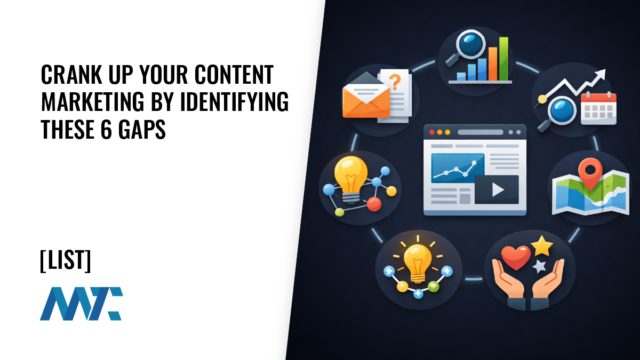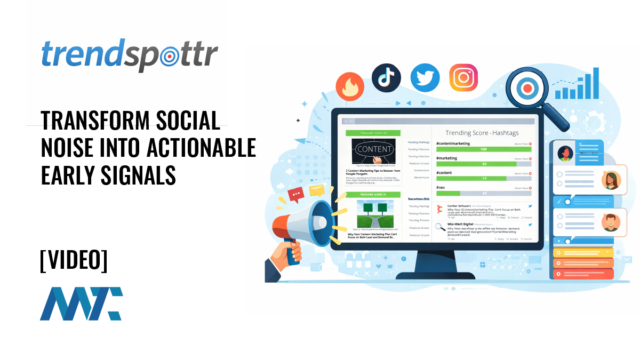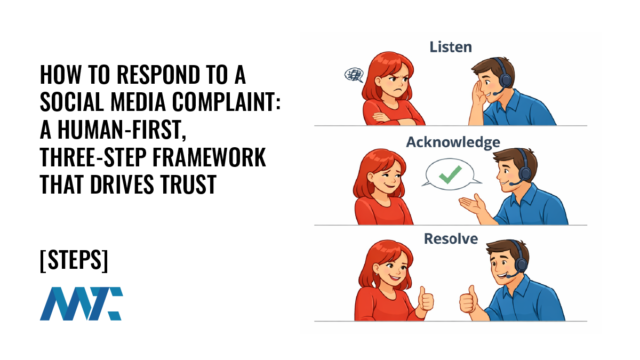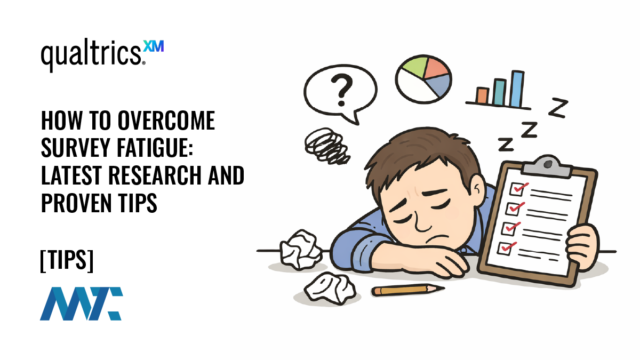How to Use Font Awesome in Illustrator and other Applications
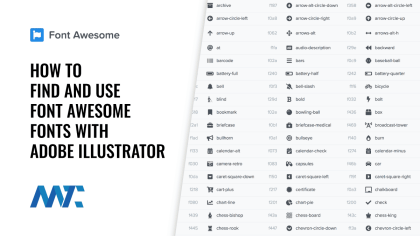
My son needed a business card for his DJ and music production business (yes, he’s almost got his Ph.D. in Math). We wanted to provide a clean list using the icons for each service to save space when displaying his social channels on his business card. Rather than purchasing each logo or a collection from a stock photo site, we used Font Awesome.
Font Awesome gives you scalable vector icons that can instantly be customized — size, color, drop shadow, and anything that can be done with the power of CSS.

Fonts are vector-based and scalable to your project, so they’re perfect for use in graphical desktop applications like Illustrator or Photoshop. You can even convert them to outlines and use them in the illustration.
Font Awesome is widely used to add these logos and other icons on websites, but you may not realize that you could also download the actual font to install on your Mac or PC! The TrueType font (ttf file) is part of the download. Install the font, restart Illustrator, and you’ll be up and running!
There’s no need to memorize each character or do a search for the right one; here’s how to use the font:
- Open up the Font Awesome search in your browser.
- Open up an Adobe Creative Cloud program (eg. Illustrator).
- Set the font to Font Awesome.
- Copy and paste the character from the cheatsheet into your file.
That’s all there is to it!
How to Use Font Awesome in Illustrator
Here’s a quick video on finding icons on Font Awesome and then using them in my Illustrator files.
How to Use Font Awesome with Photoshop, Illustrator, And Other Desktop Platforms.
Here’s a great video overview on utilizing Font Awesome with Illustrator (or other desktop platforms).
Create Outlines for Your Font Awesome Font
Remember to avoid using it in a platform that doesn’t embed the font and requires it to be installed on the system. Using it in Word, for example, would require your recipient to have the font loaded on their system to see it. In Illustrator or Photoshop, you can use Create Outlines to convert the font to a vector image.
- In Illustrator, you can use Create Outlines to convert the font to a vector image. Use the Selection tool and choose Type > Create Outlines to do this. You can also use the keyboard command Ctrl+Shift+O (Windows) or Command+Shift+O (MacOS).
- In Photoshop, right-click on the text layer. Position your mouse over the text in the text layer (not the [T] icon) and right-click. From the contextual menu, select Convert to Shape.