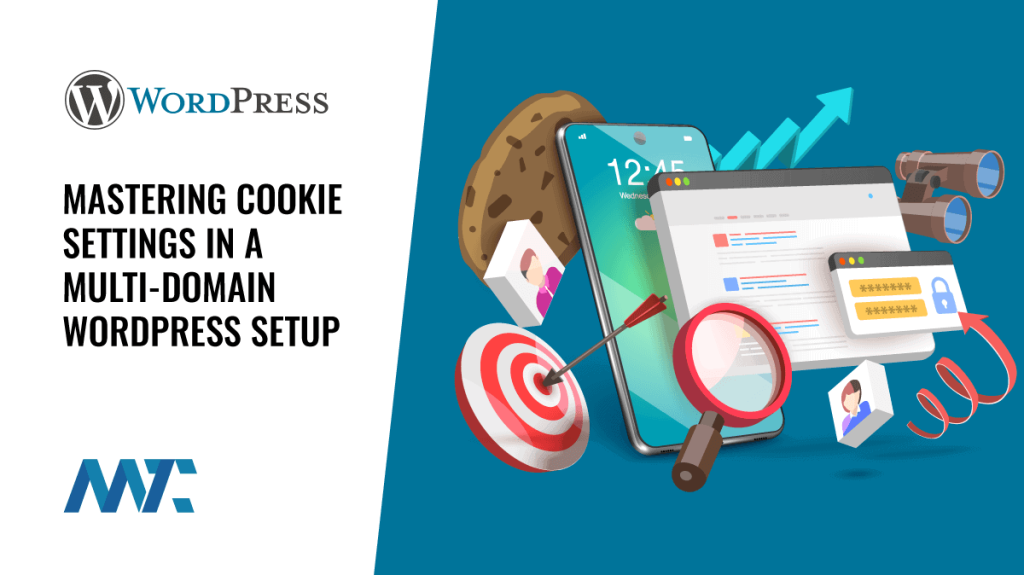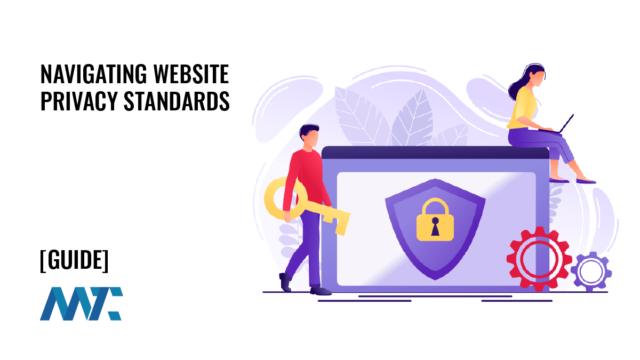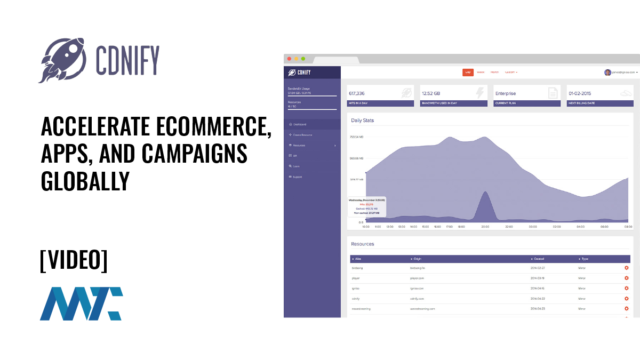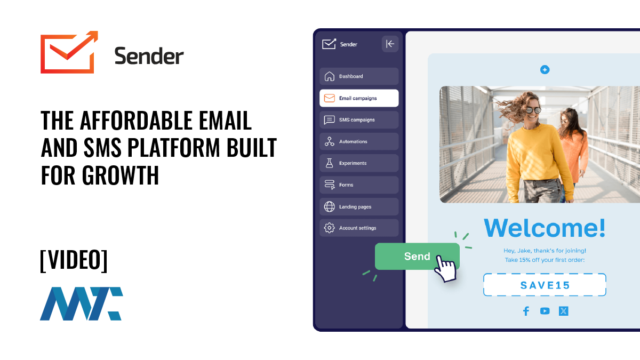WordPress Disaster Recovery: A Step-by-Step Guide to Troubleshooting and Restoring Your Site

Running WordPress as a content management system (CMS) brings enormous power and flexibility. Millions of businesses, bloggers, and publishers choose it because you can customize nearly every aspect with themes, plugins, and integrations. But that power comes with complexity.
WordPress is not a single piece of software—it’s an ecosystem of dependencies. Your domain name must remain active and point to the right server through DNS. Your hosting provider has to keep the web server, database, and PHP runtime healthy. SSL/TLS certificates must be valid and renewed on time. Themes and plugins require regular updates for security and compatibility. Add caching layers, CDNs, or custom code, and there are even more moving parts.
When something goes wrong in any of these layers, your site may suddenly go offline. Sometimes you’ll see a clear error message, like Error establishing a database connection. Other times, you might get only a blank screen or a browser security warning. Disaster recovery is about knowing which layer is responsible, troubleshooting step by step, and restoring your site safely. And if all else fails, restoring from a backup can bring you back online quickly.
This guide walks through every common failure point and shows you how to diagnose and fix it—even if you’re new to WordPress.
Table of Contents
Identify the Type of Failure
The first step is to classify what you’re seeing. Different symptoms usually point to different causes.
- If you see browser errors like This site can’t be reached or DNS_PROBE_FINISHED_NXDOMAIN, the problem is likely DNS or domain registration.
- If you get a security warning such as Not Secure or certificate errors, SSL/TLS is failing.
- If you see Error establishing a database connection, the MySQL database is unreachable, misconfigured, or corrupted.
- If you see a 500, 502, 503, or 504 error, or just a blank white screen, the issue may be server overload, a PHP error, or a plugin/theme conflict.
- If only certain pages fail with 404 errors, your permalinks or rewrite rules are broken.
- If you see Briefly unavailable for scheduled maintenance, WordPress is stuck in update mode.
Once you know what symptom you’re dealing with, you can move to the right troubleshooting path.
Domain and DNS issues
If the browser can’t even find your site, start with domain and DNS.
- Check your domain registration. Log into your domain registrar (the company you bought the domain from) and confirm your domain hasn’t expired. An expired domain will immediately take your site offline. Renew it if necessary.
- Verify nameservers. Make sure your domain is pointing to the correct nameservers for your host or DNS provider. If you recently changed hosts or set up a CDN, this may have changed.
- Check DNS records. Use a tool like our propogation checker to confirm:
- Check for DNSSEC problems. If DNSSEC is enabled but misconfigured, your domain won’t resolve. Update or remove DS records if needed.
- Test direct access. If you’re using a CDN like Cloudflare, temporarily disable proxying. If the site works when bypassing the CDN, the issue is with CDN configuration.
Hosting Server Problems
If DNS is fine but the server returns errors, focus on your hosting environment.
- Check account status. Make sure your hosting account is active and billing is up to date. Some hosts suspend sites for nonpayment.
- Review hosting dashboard. Many providers show CPU, memory, and disk usage. If resources are maxed out, your site can crash.
- Check error logs. Look at Apache/Nginx and PHP error logs. These often show if a plugin, theme, or PHP script is failing.
- Test PHP version. If the host upgraded PHP, older themes or plugins may not be compatible. Try switching PHP to an earlier version (for example, from 8.2 down to 8.1).
- Confirm permissions. File permissions should normally be 644 for files and 755 for folders. Incorrect settings can cause 403 or 500 errors.
- Check disk space. If your hosting plan runs out of space or inodes, uploads, caching, and database writes will fail. Free up space or upgrade your plan.
Database Connection Failures
Error establishing a database connection is one of the most common WordPress failures.
- Check credentials in wp-config.php. Verify that the database name, username, password, and host are correct. Even a small typo can break the connection.
- Test database access. Log into phpMyAdmin or a similar tool with the same credentials. If you can’t log in, the database server is likely down or your user doesn’t have permission.
- Repair the database. Add this line to wp-config.php:
define('WP_ALLOW_REPAIR', true);- Optimize. Then visit
https://yourdomain.com/wp-admin/maint/repair.phpto repair or optimize the database. Remove the line afterward. - Check quotas. Some hosting plans limit database storage. If you’ve hit the cap, queries will fail until you free space or upgrade.
SSL and Certificate Issues
If your site fails only on https:// or shows “Not Secure,” the SSL certificate is the culprit.
- Check certificate validity. Most modern hosts include free SSL via Let’s Encrypt. Renew it manually in your hosting dashboard if it has expired.
- Check domain coverage. Your certificate must include both yourdomain.com and www.yourdomain.com. If only one is covered, the other will throw warnings.
- Fix redirect loops. If you’re using Cloudflare with “Flexible SSL,” switch to “Full (strict)” mode. WordPress expects the origin to be HTTPS.
- Align WordPress settings. In Settings → General, confirm that the WordPress Address and Site Address match your chosen URL (https:// with or without www).
Plugin and Theme Conflicts
Plugins and themes are the most common cause of white screen of death errors.
- Enable debugging. In wp-config.php, add:
define('WP_DEBUG', true);
define('WP_DEBUG_LOG', true);
define('WP_DEBUG_DISPLAY', false);- Check /wp-content/debug.log for errors.
- Disable all plugins. Rename the /wp-content/plugins/ folder to disable them all. If the site works, rename it back and disable them one by one until you find the problem.
- Switch themes. Backup your site, then rename your active theme folder. WordPress will default to a built-in theme. If the site loads, your theme caused the crash.
- Rollback. If a plugin update caused the issue, use the WP Rollback plugin to return to the last stable version.
Permalink and Rewrite errors
If only some pages fail while others work:
- Go to Settings → Permalinks in the dashboard and click Save to regenerate rules.
- If on Apache, restore a default .htaccess with the standard WordPress rewrite block.
- If on Nginx, make sure your server block includes:
try_files $uri $uri/ /index.php?$args;Maintenance Mode Atuck
If you see Briefly unavailable for scheduled maintenance, WordPress left a maintenance file behind.
- Connect via File Manager or SFTP.
- Delete the .maintenance file in your site root.
- Reload your site.
CDN and Caching Layers
If you’re using caching, cachine plugins, or a CDN, sometimes they serve broken content.
- Clear your WordPress cache plugin.
- Clear your host’s server cache if provided.
- Purge your CDN cache.
- Temporarily disable caching plugins to test.
Malware, File Corruption, or Hacked sites
Sometimes downtime isn’t an accident.
- Replace core files. Download a fresh copy of WordPress and overwrite /wp-admin and /wp-includes. Do not overwrite /wp-content.
- Scan for malware. Use your host’s scanner or a plugin like Wordfence.
- Restore from backup. If files are compromised, restore both files and the database from the last clean backup.
- Change credentials. Rotate all admin passwords, database passwords, and salts in wp-config.php.
Restoring From Backup
If none of the above fixes the problem, restore.
- Choose the right restore point. Most good hosts provide daily backups of files and databases. Pick the most recent working version.
- Restore files and/or database. Some issues only require file restores (for example, plugin corruption). If the database itself is corrupted, restore both.
- Verify on staging if possible. Some hosts let you restore to a staging site to test before overwriting production.
Prevention and Hardening
Disaster recovery is only half the battle. Prevention is the other half.
- Keep WordPress, themes, and plugins updated. Many updates fix security issues.
- Use a host with one-click backups and restores.
- Limit plugins to only what you need, and choose well-supported options.
- Use two-factor authentication for all admin accounts.
- Monitor uptime and receive alerts when your site goes offline.
- Keep an offsite backup (for example, stored in Google Drive or Amazon S3).
WordPress is powerful but complex. A failure could come from your domain, your host, your SSL certificate, your database, or even a single plugin. The best approach is to methodically identify the symptom, follow the troubleshooting path, and restore from backup if necessary. And once you’re back online, stay ahead of problems by keeping everything updated and using a host that makes recovery simple.