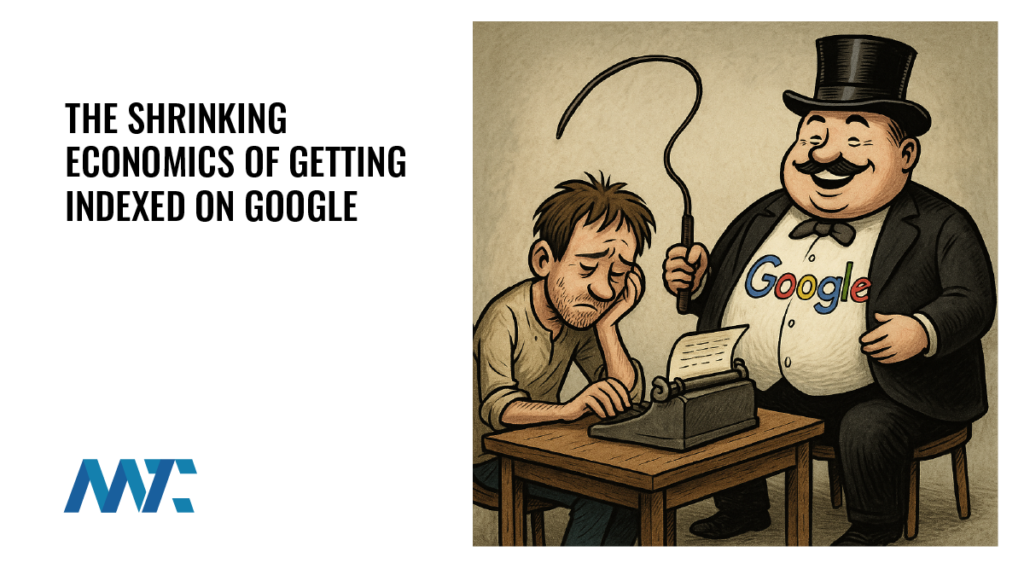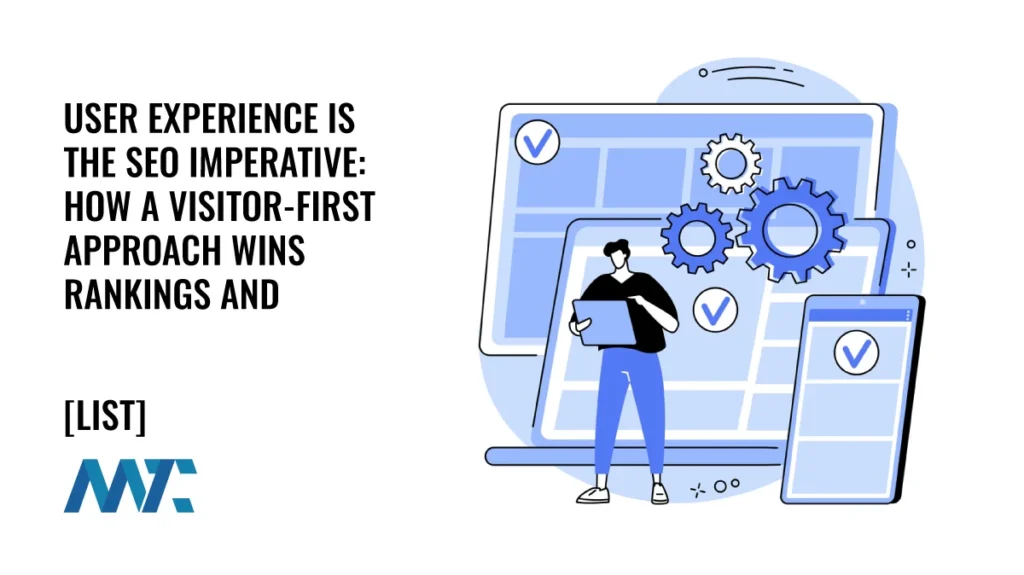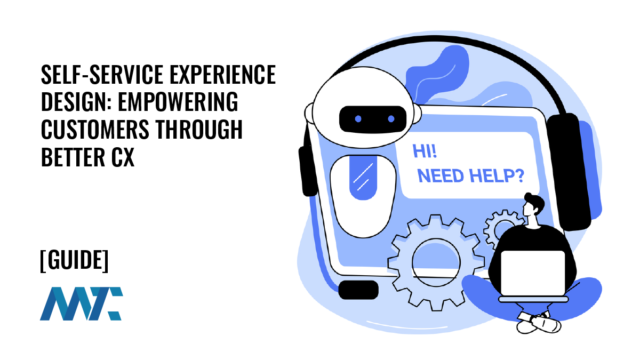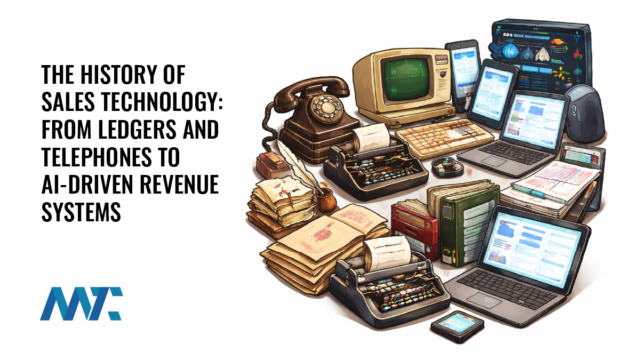How to Set Up Appointment Scheduling With Your Google Workspace Account

One of the slippery slopes of running a business is periodically reviewing all of your software to ensure you’re not paying for duplicate services. Google Workspace now offers appointment scheduling so we no longer need to pay for Calendly. While we really liked Calendly, it’s just a matter of not wasting money when we can get the same functionality with a service we’re already paying for.
Google Appointment Scheduling
The first thing that you’ll notice about Google Appointment Scheduling is that you probably didn’t notice it at all! Your Google Calendar interface doesn’t promote the feature, so you likely didn’t even realize it exists! Features of Google Appointment Scheduling include:
- Booking page with each type of Appointment Schedule listed.
- Appointment scheduling that’s fully integrated with your Google Calendar.
- Appointment length to limit the length of time.
- Appointment slots limit the times that you are open to meeting each day.
- Location with the option to automatically create a Google Meet.
- Multiple attendees to accommodate team-style meetings with more than one employee.
- Appointment limits limit the number of appointments that can be filled on a given day.
- Appointment buffers to allow time before and after each appointment.
- Appointment availability to days of the week or between specific dates.
- Form editing that allows for additional required or optional fields when scheduling an appointment.
- Optional reminders to send one or more reminders to attendees.
- Button to open your appointment schedule in a popup div on your site.
- Embed to open your appointment schedule on a page.
Your appointment schedule and booked appointments automatically appear on your calendar and automatically avoid any conflict scheduling by only displaying available times. Here’s a video walk-through of the feature and how you set up your appointment slots and how to get your public link, button, or embed to share your appointment page:
How To Create An Appointment Schedule
Appointment schedules are created using the Create button on your Google Calendar and selecting Appointment Schedule from the drop-down:

The wizard then walks you through every option.
- Title – Enter a title that describes the function of the meeting. Keep in mind that this is what will be displayed on the calendar invite that’s sent to the person that requested it.
- General Availability – enter the days of the week and available times you have for meeting. There’s a nice copy feature that will copy the schedule to any available days. You can also set the time zone.
- Scheduling Window – Enter how many days in advance someone can request a meeting as well as how many hours before.
- Adjusted Availability – If you’d like you can have an optional date range for the schedule. This is great, for example, if you’re going to be at a conference and wish to book time slots.
- Booked Appointment Settings – You can have buffer times before and after your meetings as well as set the maximum number of appointments per day that you’ll receive.
- Calendars Checked for Availability – If this is a team appointment, you can include the employees that you wish to have in those meetings.
- Color – set the color of the appointment to easily see it on your calendar.
- Location and Conferencing – Select a Google Meet, in-person meeting with address, a phone call, or just set to none if it’s something you wish to specify later.
- Description – Add a description of the meeting. I would really encourage this as I often get meeting invites from people that I have no idea what the agenda and purpose is.
- Booking Form – Add optional or required fields. I’d encourage information like business name and website for B2B connections, LinkedIn profile, or phone number in the event you want to research the person or business or need to call them regarding the meeting. There’s an option on this to ensure that the email address is verified… I think this is a must!
- Booking Confirmations And Reminders – Update the default reminder and when it should be sent. You can add additional reminders as well. I find that a day before and then another reminder shortly before the meeting works well.
The appointment page is customized with your Google Workspace profile name and photo, so if you wish to customize them, you’ll need to do that from your overall account settings page.
How To View Your Appointment Schedule on Your Calendar
Your Appointment Schedule is clearly viewable on your daily or weekly view of your calendar, denoted by a small grid icon with the duration of the available times. You can click that to bring up the description and get your link, button, or embed for the Appointment Schedule. You can also right-click to delete the schedule.

Tips For Google Appointment Scheduling:
- Redirect – The link for the booking page or each appointment can not be customized and is impossible to remember, so I just add a redirect on my site to redirect a nice URL to the page. I also make sure that it’s blocked from search engines since I don’t want it found in search results.
- Embed – Absolutely integrate appointment scheduling into your site so that visitors can easily request time with you. Providing a seamless experience for someone to make an appointment with you without the back and forth of emails and schedules will increase the likelihood of them meeting – especially if it’s with your sales team.