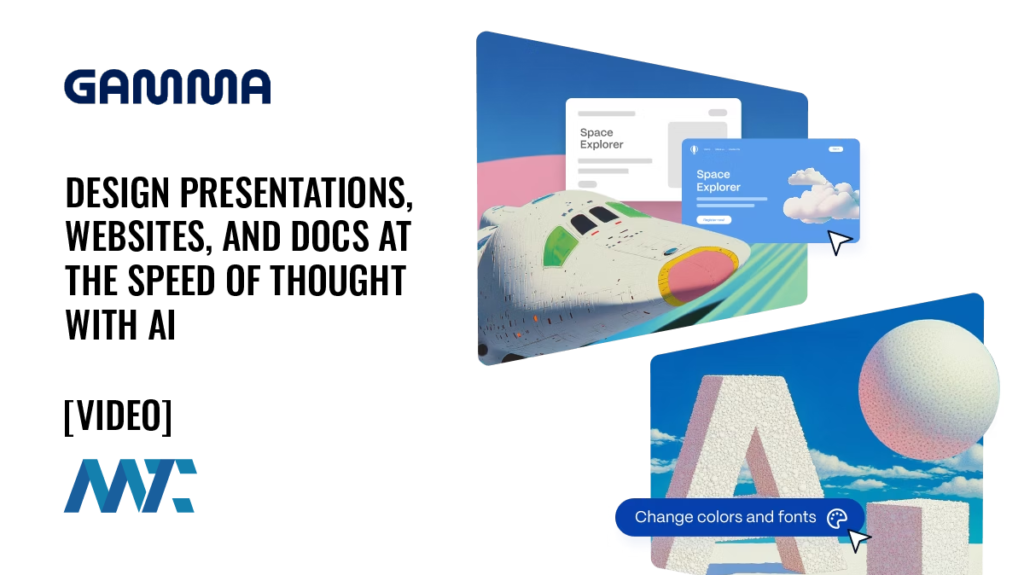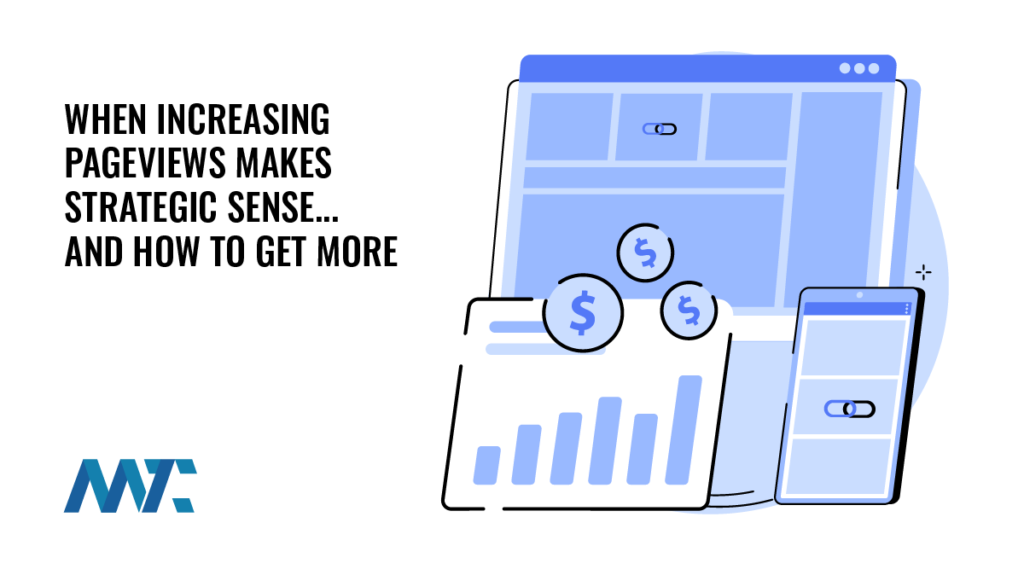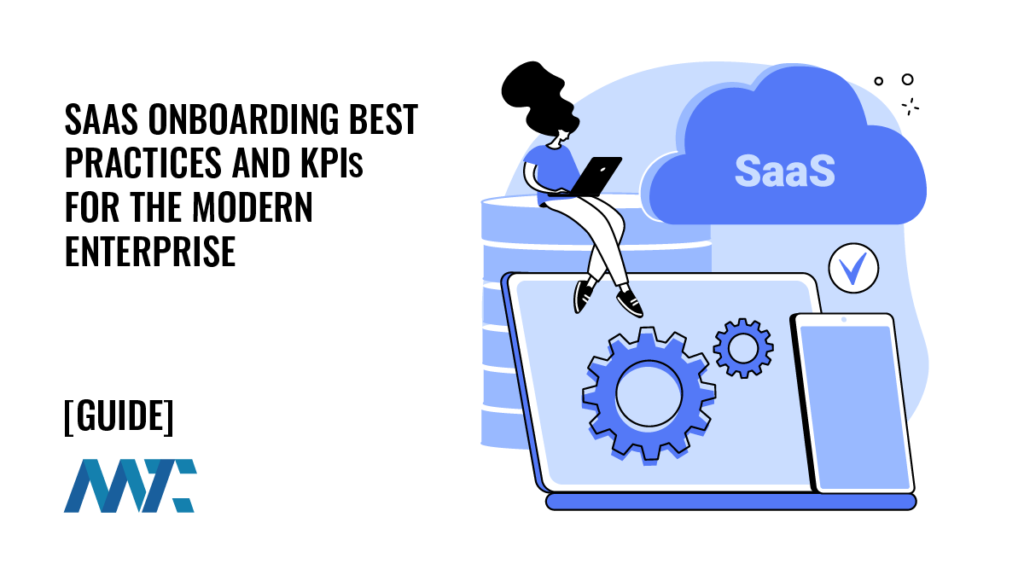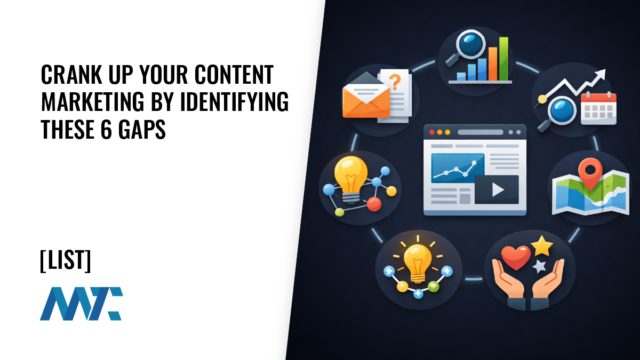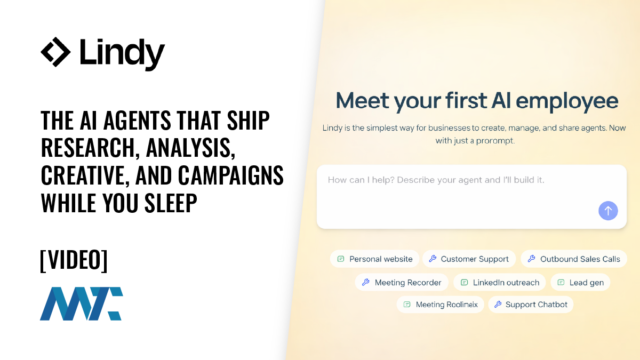TextSniper: A Must-Have MacOS App For Capturing Text From Your Screen on the Fly

It happened again. Someone shared a graphic online with text that I wanted to research more deeply. So, I opened the image on one screen and a text file on another and began transcribing the text. Ugh—such a waste of time. iOS has added the ability to open a photo and highlight the text, but that requires saving an image first. Still, it’s a waste of time.
Transcribing text from images can be frustrating and inefficient. Well, guess what? There’s an app for that!
TextSniper
TextSniper is an award-winning desktop app for MacOS that uses OCR to seamlessly extract and recognize any non-searchable and non-editable text on your Mac’s screen. Instantly capture non-selectable text from videos, PDFs, images, infographics, online courses, screencasts, presentations, webpages, video tutorials, photos, etc.
With its added feature of converting OCR text into speech, TextSniper offers a super convenient alternative to complex optical character recognition tools. Features include:
- Customizable Keyboard Shortcuts: Set up custom keyboard shortcuts for different text extraction scenarios.
- High Accuracy and Performance: Achieve precise text recognition, even in images with low-quality or dense backgrounds.
- Instant Text Recognition: Perform on-the-fly OCR without uploading files into the application.
- Multi-Language Support: Includes support for multiple languages, expanding its usability across global users.
- On-Device OCR Technology: No internet connection is required, ensuring privacy and data protection.
- Speech Conversion: Have TextSniper speak the recognized text for auditory processing.
- QR code and barcode reader: Capture, extract, and convert to text any QR code or barcode in a snap.
- Wide Compatibility: Fully compatible with macOS Sonoma and optimized for Apple’s M1-M2 chips.
Utilizing TextSniper boosts productivity and ensures that users can instantly capture and convert text from any source. This efficiency is invaluable for professionals needing to extract information from documents, images, or videos rapidly. Additionally, by processing documents offline, the app’s commitment to privacy provides peace of mind for security-conscious users.
How To Capture Text From Images
Getting started with TextSniper is straightforward. If you’re familiar with the built-in Mac screen capture tool, TextSniper is extremely easy to use. Click ⌘-Shift-2 and select any part of your screen – be it text within an image, a PDF document, or even a video. TextSniper will process and recognize the text. Alternatively, you can also use the TextSniper menu:

The extracted text is then saved to your clipboard and pasted into your favorite text editing or note-taking software.

Ready to transform your productivity and streamline your workflow? Download TextSniper today and experience the ultimate text extraction tool for MacOS users.